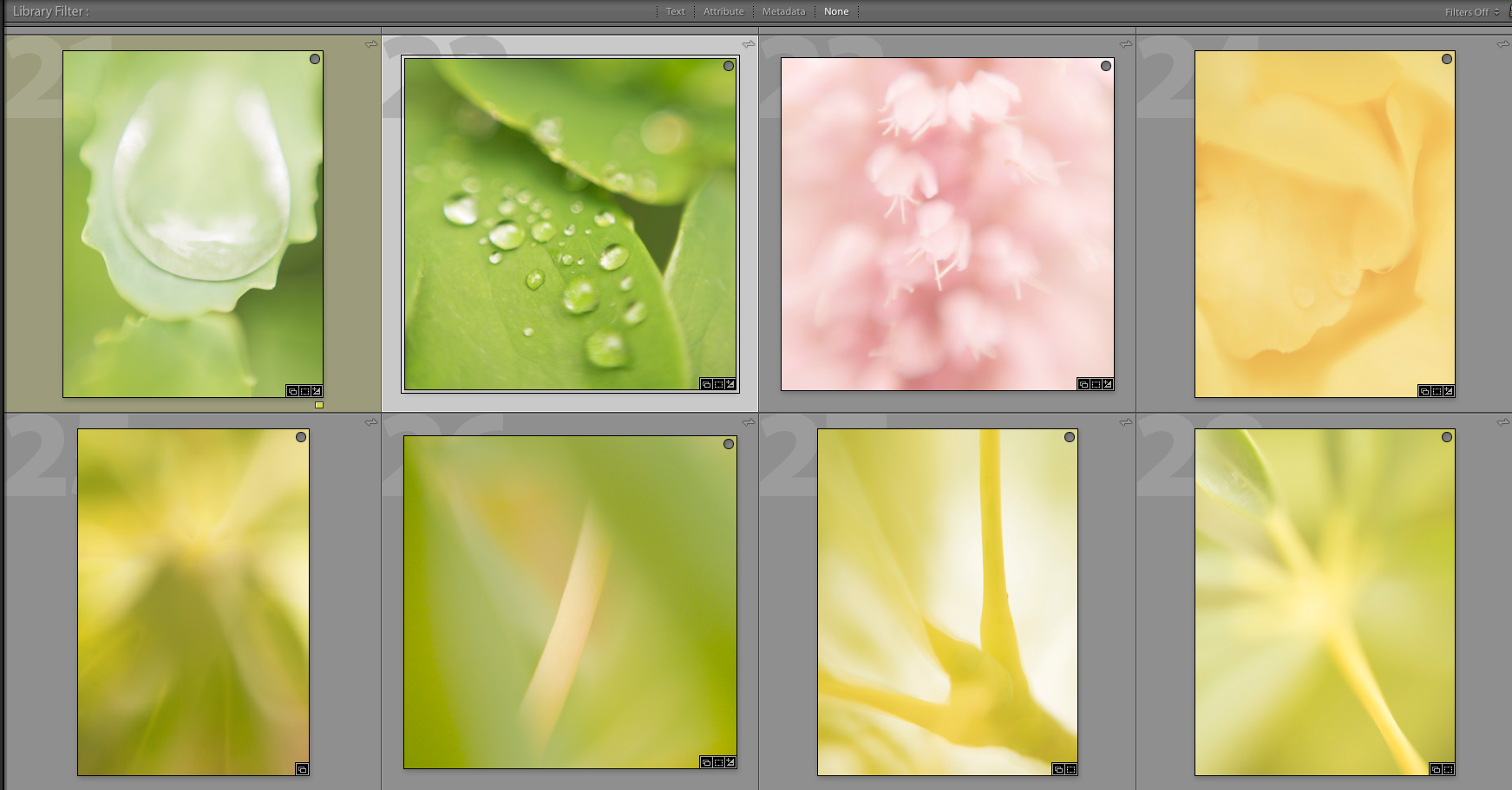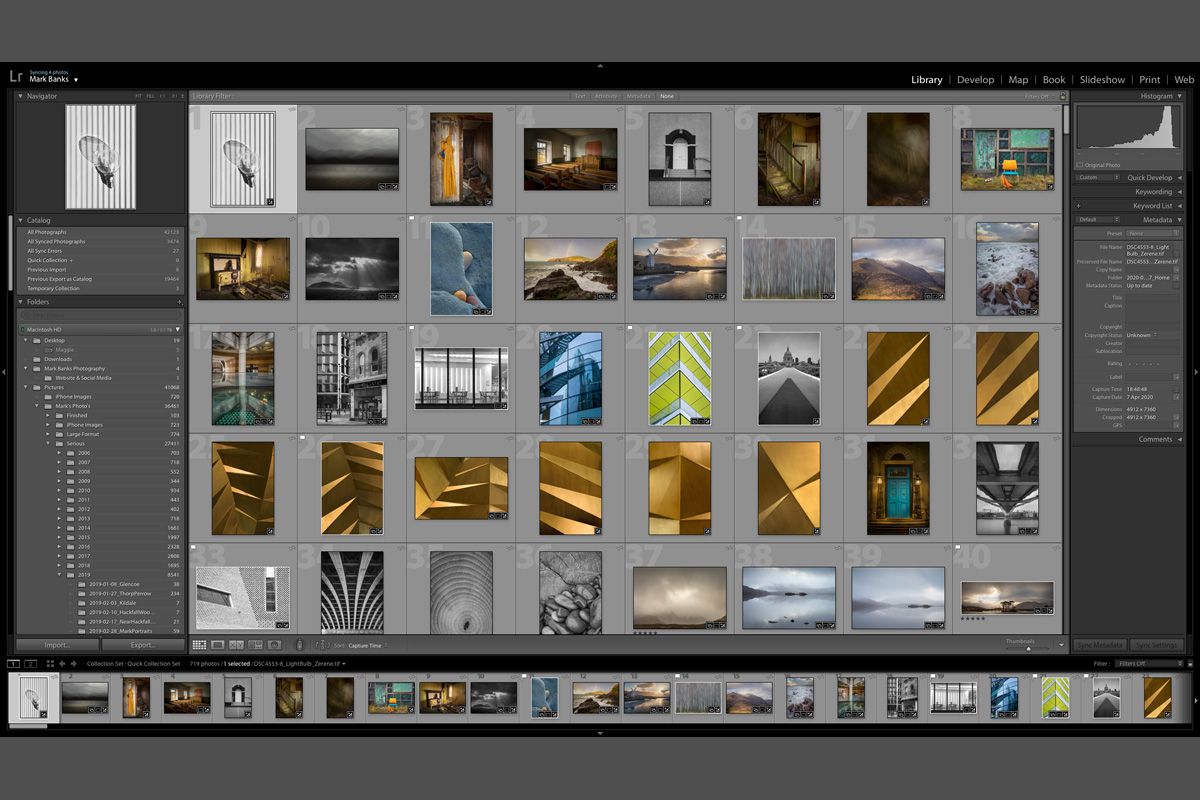
Lightroom Quick Collection: Witness your improvement
I've been using Adobe Lightroom since its inception and over the years I've watched it get better and better. I think one of its greatest assets is its Library system - including Collections. However, there is one Collection which I use the most and is already set up from day one. That is the Quick Collection. 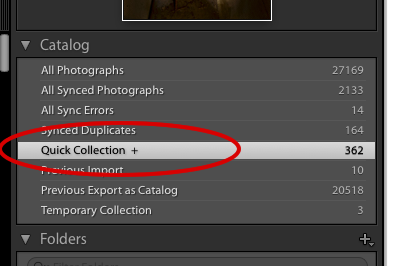
Firstly, let me briefly explain the difference between a Folder and a Collection. Folders are the places within the Library that store each set of images as you import them. Whereas Collections can be created at any time within the left panel of the Library Module (by clicking on the + symbol next to the word, Collections) and named to suit your requirements. You can drag and drop images from any folder or folders into any Collection. However, your image always remains in the original folder because a Collection is merely referencing each image from whichever folder it is placed in. This means no image is duplicated, saving you valuable hard-drive space. The Quick Collection is already set up when you install Lightroom and unlike the rest of the Collections, can be found at the top left panel of the Library Module in the Catalog section.
I have a very methodical workflow and the Quick Collection is where my finished images are placed using either the drag and drop method or simply pressing the 'O' symbol that appears in the top-right of the thumbnail image when you hover your cursor over it. At the time, I started to use the Quick Collection so that I could have all my best images in one place - images that I was proud to show on my website or to print out. However, over the first few years of using it, I started to work out that there was going to be a point when I would grow tired of some of these images or even find issue with some of them as my knowledge of the subject grew. In certain cases, I would squirm at some of my earlier work and think 'what the hell was I doing!'
I then had to ask myself what I really wanted to use the Quick Collection for? Was this going to be a place that only housed my best images from my current viewpoint (and knowledge) or from when I originally posted each image into the Collection?
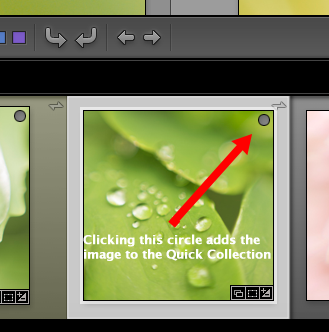 After giving this some serious thought I came to this conclusion: A kind of amnesia sets in as your compositional skills improve. You forget what you were like when you first started on the road of landscape photography (in my case) or even forget what you might have learnt in the last year! So, I decided to never remove images from my Quick Collection as it serves as a timely reminder when I scroll through my images how far I have come since I started. This can be great for many reasons. I might feel a little deflated with my photography or I might look back at some of my older images and see what I would do differently now. Therefore, using the Quick Collection in this way can really lift your spirits at a time when you might need it most. Try it for yourself and see what you think - I'm sure you'll find it inspiring over time.
After giving this some serious thought I came to this conclusion: A kind of amnesia sets in as your compositional skills improve. You forget what you were like when you first started on the road of landscape photography (in my case) or even forget what you might have learnt in the last year! So, I decided to never remove images from my Quick Collection as it serves as a timely reminder when I scroll through my images how far I have come since I started. This can be great for many reasons. I might feel a little deflated with my photography or I might look back at some of my older images and see what I would do differently now. Therefore, using the Quick Collection in this way can really lift your spirits at a time when you might need it most. Try it for yourself and see what you think - I'm sure you'll find it inspiring over time.
Below: An example of a couple of rows within my Quick Collection.