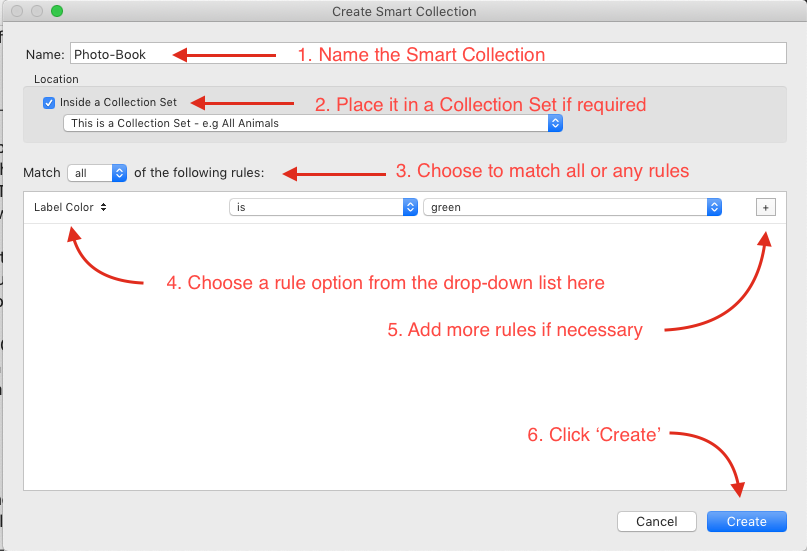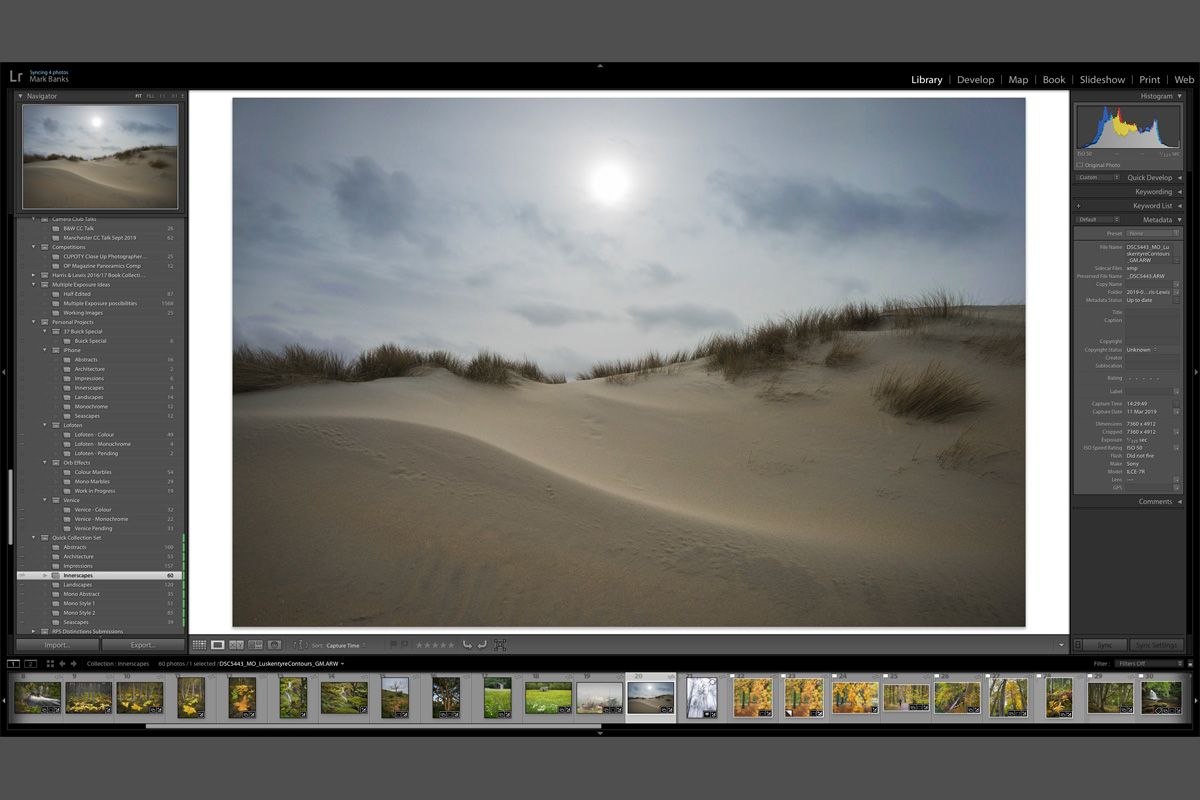
Lightroom: Smart Collections
My final article on the subject of Collections is about Smart Collections. These Collections filter your images automatically, saving you time and effort in the process. All you need to do is set up one or more rules and Lightroom will do the rest.
To create a Smart Collection, click on the '+' icon to the right of the word 'Collections' in the left panel of the Library Module (the same way a standard Collection or Collection Set is created). In the dialogue box that appears, give your Smart Collection a name and, if necessary, add it to a Collection Set if required (see my previous articles). At this stage, you can now decide on which rules you wish to use for filtering your images. There are many different options to choose from and they can all be found by clicking on the drop-down options at the bottom of the same dialogue box.
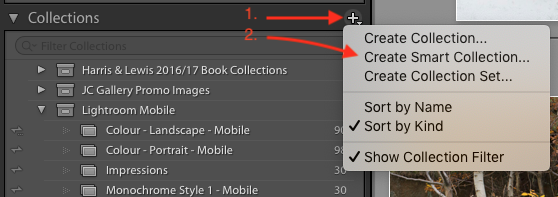 As a simple example, let's use the scenario that you wish to gather a number of images from different folders within your Library to group a collection of images for a new photo-book project you want to work on. By clicking on the word 'Rating' a drop-down of different options will appear. Choose 'Label Color' and then choose 'Green' from the colour options available.
As a simple example, let's use the scenario that you wish to gather a number of images from different folders within your Library to group a collection of images for a new photo-book project you want to work on. By clicking on the word 'Rating' a drop-down of different options will appear. Choose 'Label Color' and then choose 'Green' from the colour options available.
Now all you need to do is simply look through your folders within the Library and when you spot images you think would be ideal for your book project, simply assign them with a Green label and they will appear automatically in your new Photo-Book Smart Collection. There are numerous different options, so try Smart Collections for yourself and see how they could speed up your workflow.